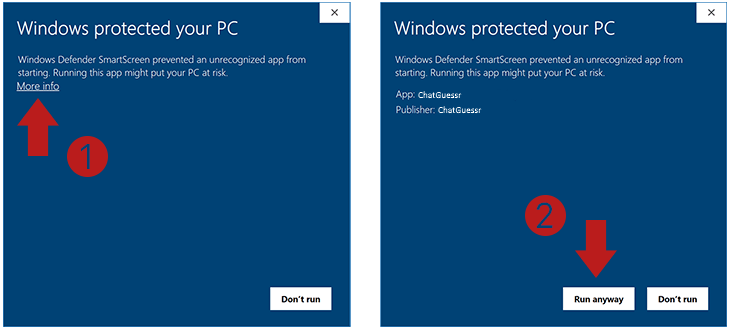How to set up ChatGuessr :
- Download & install ChatGuessr
- Log in using with your Twitch channel or a bot account
You can log in with your main account, however a bot account is recommended for security and to prevent your main account's whispers from filling up. - Open the settings on the top right menu
- Go to Twitch connect
- Fill in your streaming Twitch channel
- Press Save
The bot should now be talking in your chat. Your chatguessr link will be generated.
Issues with Windows Defender
On install you may get a message stating: "Windows Defender SmartScreen prevented an unrecognizable app from starting. Running this app might put your PC at risk."
You can safely ignore this message and continue with your installation 💡